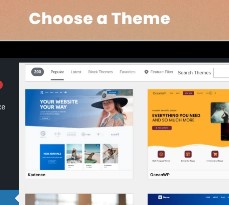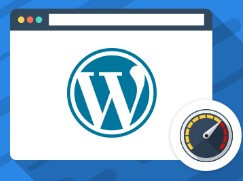WordPress is one of the most popular website-building platforms, and for good reason. It powers over 40% of all websites on the internet, offering flexibility, ease of use, and a range of customization options that cater to everyone from beginners to advanced developers. Whether you’re looking to create a personal blog, a business website, or an online store, WordPress has you covered.
In this ultimate beginner’s guide, we will walk you through everything you need to know about WordPress—from installation to customization—so you can get started on your website journey with confidence.
What is WordPress?
At its core, WordPress is a content management system (CMS) that allows users to create and manage websites. Unlike traditional website-building methods, where you might need to know how to code, WordPress simplifies the process by providing a user-friendly interface. It is open-source software, meaning that it’s free to use and has a large community of developers constantly working on improvements and creating themes, plugins, and other tools to enhance the platform.
WordPress comes in two versions:
- WordPress.com: A hosted solution where WordPress takes care of all the hosting and maintenance. You can choose from free and premium plans, but customization options are limited.
- WordPress.org: A self-hosted solution where you download the WordPress software and install it on your own hosting provider. This version offers full control over customization, themes, and plugins but requires you to manage your hosting and updates.
For this guide, we’ll focus primarily on WordPress.org, as it provides greater flexibility and customization options.
Why Choose WordPress?
There are numerous reasons why WordPress is the go-to platform for millions of website owners. Here are some of the most compelling advantages:
- Ease of Use: Even without any technical knowledge, WordPress allows you to create and manage a website with ease. The intuitive dashboard and drag-and-drop functionality make it simple for beginners to navigate.
- Customization: WordPress offers a vast library of themes and plugins that allow you to tailor your website to suit your needs. Whether you want to change your site’s appearance or add advanced features, you can do it with a few clicks.
- SEO-Friendly: WordPress has built-in tools and plugins that help you optimize your site for search engines, making it easier for your website to rank higher in search results.
- Scalability: Whether you are starting with a personal blog or planning to scale up to an enterprise-level website, WordPress can grow with you. You can easily add more pages, posts, and functionality as your needs evolve.
- Community Support: Since WordPress powers such a large portion of the web, there’s a thriving community of developers, designers, and users ready to help you out. If you run into any issues, you’ll find countless tutorials, forums, and support groups to guide you.
- Cost-Effective: WordPress itself is free to use, and many themes and plugins are also available for free. While you may need to pay for premium themes, plugins, or hosting, WordPress can be much more affordable than hiring a developer to build a custom website.
How to Set Up WordPress: A Step-by-Step Guide
Setting up WordPress is easier than you might think. Follow these simple steps to get your website up and running.
Step 1: Choose a Domain Name and Hosting Provider
Before installing WordPress, you need two essential things: a domain name (your website’s address, e.g., www.yoursite.com) and a hosting provider (where your website’s files will live).
Choosing a Domain Name: Your domain name should reflect your brand, business, or personal style. It’s important to keep it short, memorable, and easy to spell. You can purchase a domain through providers like GoDaddy, Namecheap, or directly through some hosting providers.
Choosing a Hosting Provider: There are many hosting providers out there, but some popular ones for WordPress include Bluehost, SiteGround, and WP Engine. These providers offer one-click WordPress installations, making the process much smoother for beginners.
Step 2: Install WordPress
Once you’ve chosen a domain and hosting provider, it’s time to install WordPress. Many hosting providers offer one-click WordPress installations, which means you won’t need any technical knowledge to get started.
Here’s a quick overview of how to install WordPress:
- Log into your hosting account and go to the control panel (often called cPanel).
- Look for the WordPress installation icon or a “One-Click Install” option.
- Follow the prompts to install WordPress. During this process, you’ll be asked to select your domain name, create a username and password for your WordPress admin account, and configure your site’s settings.
- Once the installation is complete, you’ll receive a confirmation email with login details for your WordPress dashboard.
Step 3: Choose and Install a Theme
Once WordPress is installed, your website will be live, but it will have the default theme. You’ll want to choose a theme that reflects your website’s style.
To install a theme:
- From your WordPress dashboard, go to Appearance > Themes.
- Click Add New to browse available themes.
- Use the search bar to find a theme you like, or browse through the featured, popular, or latest themes.
- Once you find a theme you like, click Install and then Activate to make it live on your website.
If you want a more customized look, you can purchase premium themes from third-party theme marketplaces, such as ThemeForest or Elegant Themes.
Step 4: Customize Your Website
WordPress makes it easy to customize your site without any coding knowledge. You can adjust settings, change the appearance, and add content directly from the dashboard.
- Customize Your Theme: Go to Appearance > Customize to adjust your site’s settings. Here you can modify your site’s colors, typography, and layout.
- Create Pages: Go to Pages > Add New to create important pages like “About,” “Contact,” and “Services.” These pages are typically displayed in your site’s navigation menu.
- Set Up a Menu: Under Appearance > Menus, you can create a navigation menu for your website, which allows visitors to easily navigate between pages.
- Add Widgets: Widgets are small content blocks that can be added to areas like your sidebar or footer. Go to Appearance > Widgets to add elements like recent posts, search bars, or social media links.
Step 5: Install Plugins
Plugins are small pieces of software that extend the functionality of WordPress. They allow you to add features like contact forms, SEO optimization, and social media sharing buttons.
To install a plugin:
- From your dashboard, go to Plugins > Add New.
- Use the search bar to find a plugin you need, such as Yoast SEO for search engine optimization or WooCommerce for creating an online store.
- Click Install Now and then Activate.
Essential Plugins for Beginners
Here are a few plugins that every WordPress site should consider installing:
- Yoast SEO: Helps you optimize your website for search engines, making it easier for your site to rank higher on Google.
- Jetpack: Provides features like security, site performance enhancements, and visitor statistics.
- Contact Form 7: A simple and customizable plugin to add contact forms to your website.
- WooCommerce: If you plan to create an online store, WooCommerce is a must-have plugin for eCommerce functionality.
- UpdraftPlus: Allows you to back up your website regularly so you can restore it in case of an emergency.
Step 6: Start Creating Content
Now that your website is set up, it’s time to start creating content. WordPress makes it easy to add both posts and pages.
- Creating Blog Posts: Go to Posts > Add New to write a new blog post. You can add images, videos, and other media, as well as format your text using the WordPress block editor (also known as Gutenberg).
- Creating Pages: Pages are for static content, like an “About” page or a “Contact” page. To create a page, go to Pages > Add New.
- Publishing Content: Once your content is ready, you can click Publish to make it live.
Step 7: Launch Your Website
Once you’ve customized your website and added some content, it’s time to launch. Double-check that everything looks good on mobile devices and desktop computers. If you’re happy with how things look, go ahead and make your site public by sharing it on social media, sending out newsletters, and telling your friends and family!
WordPress is an incredibly powerful and flexible platform for creating websites, and as you can see, it’s easy to get started. By following this guide, you can quickly set up your site, customize it to your needs, and start creating amazing content. The possibilities are endless, and with the vast library of themes, plugins, and community support available, WordPress will continue to be a great choice as your website grows.