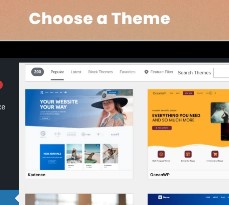Website speed is more crucial than ever before. A slow website can turn away potential customers, reduce engagement, and negatively affect your SEO rankings. This is especially true for WordPress websites, as they are highly customizable but also prone to performance issues if not optimized properly. If you’re running a WordPress site and struggling with speed, it’s time to take action. This article will cover key strategies for boosting your WordPress site’s speed, from choosing the right hosting provider to optimizing images and utilizing caching.
1. Choose the Right Hosting Provider
The foundation of a fast website starts with choosing the right hosting provider. WordPress websites are dynamic, meaning they require servers that can efficiently process requests and deliver content quickly. Not all hosting providers are created equal, and opting for cheaper, shared hosting can lead to slower performance.
There are three main types of hosting:
- Shared Hosting: This is the most affordable option where multiple websites share the same server resources. While it’s a good choice for beginners, it can severely impact your site’s speed, especially as traffic increases.
- VPS (Virtual Private Server) Hosting: VPS provides more resources and better performance compared to shared hosting. It’s an excellent choice for growing websites, as it allows you to scale your resources based on your needs.
- Managed WordPress Hosting: This option is optimized specifically for WordPress websites. Managed hosting providers, such as WP Engine, Kinsta, or SiteGround, offer top-notch performance, security, and caching features out of the box. Although it comes with a higher price tag, it can greatly improve your site’s speed and overall performance.
When choosing a hosting provider, look for one that offers solid uptime, fast servers, and optimization specifically for WordPress.
2. Use a Content Delivery Network (CDN)
A Content Delivery Network (CDN) is a network of servers distributed around the world that store copies of your website’s static content, such as images, JavaScript files, and CSS. The purpose of a CDN is to reduce the load on your primary server and deliver content to users from the server closest to their geographic location.
Without a CDN, users might experience slow load times if they are located far from your hosting server. By using a CDN, static assets are cached on multiple servers, reducing latency and improving loading times, no matter where the user is located. Popular CDN providers include Cloudflare, StackPath, and KeyCDN, all of which integrate seamlessly with WordPress.
3. Optimize Your Images
Large, unoptimized images are one of the leading causes of slow page load times. High-resolution images can significantly increase the size of your pages, causing slower loading speeds and higher bounce rates.
Here’s how to optimize your images:
- Compress Images: Before uploading images to your WordPress site, make sure they are compressed to reduce file size without sacrificing quality. You can use tools like TinyPNG or ImageOptim to compress images.
- Use the Right File Formats: For most images, JPEG and PNG are the preferred formats. JPEG is ideal for photos and complex images, while PNG is better for images with transparency or simple graphics. Consider using WebP, a modern format that offers superior compression without compromising quality.
- Lazy Load Images: Lazy loading is a technique that ensures images only load when they are visible to the user (i.e., when they scroll down the page). This reduces initial load time, especially for pages with lots of images.
You can easily enable lazy loading in WordPress by installing a plugin like a3 Lazy Load or WP Rocket.
4. Minimize HTTP Requests
Each element on your WordPress page, such as images, scripts, stylesheets, and fonts, requires an HTTP request to be made to the server. The more elements you have on your page, the more HTTP requests are made, which can slow down your site.
To minimize HTTP requests:
- Combine CSS and JavaScript Files: Instead of having multiple separate CSS or JavaScript files, you can combine them into one file each. This reduces the number of requests the browser needs to make to load your page.
- Minify Your Files: Minification is the process of removing unnecessary characters from CSS, JavaScript, and HTML files, such as spaces, comments, and line breaks. This reduces the file size and helps your site load faster. Plugins like Autoptimize or WP Rocket can minify and combine your files automatically.
- Remove Unnecessary Plugins: Too many plugins can add extra bloat to your website, leading to slower speeds. Regularly audit your plugins and remove any that are unnecessary or redundant.
5. Enable Caching
Caching is one of the most effective ways to improve site speed. When a user visits your website, the server has to generate the page dynamically by fetching data from the database. This process takes time and can slow down your site, especially if you have a high-traffic website.
Caching solves this issue by storing static versions of your pages and serving them to visitors, reducing the need for repeated database queries. There are two types of caching to consider:
- Browser Caching: This tells the user’s browser to store certain elements (like images, CSS, and JavaScript) locally so that they don’t need to be downloaded again on subsequent visits. This speeds up load times for return visitors.
- Page Caching: Page caching stores entire HTML files of your pages and serves them to users without having to process requests dynamically every time. This dramatically reduces page load times.
You can enable caching on your WordPress site with plugins like W3 Total Cache, WP Super Cache, or WP Rocket.
6. Optimize Your Database
Your WordPress database stores everything about your website, from posts and pages to comments and user information. Over time, your database can become cluttered with unnecessary data, such as post revisions, trashed posts, and unused options.
Regularly cleaning up your database can improve performance by reducing its size and making queries faster. Some steps to optimize your database include:
- Delete Post Revisions: WordPress automatically saves every revision you make to a post or page. While this feature is useful for restoring old versions of content, it can lead to a bloated database. Plugins like WP-Optimize allow you to clean up old revisions and post drafts.
- Remove Spam Comments and Unused Data: Over time, spam comments and unused data (like old plugins or themes) can pile up in your database. Cleaning these out can help reduce database size and improve performance.
- Use a Database Optimization Plugin: Plugins like WP-Optimize or Advanced Database Cleaner can help automate database cleanup and optimization tasks.
7. Use a Lightweight Theme
Your WordPress theme plays a critical role in your website’s speed. Some themes come with a lot of built-in features and design elements that can slow down your site. While these themes may look attractive, they can introduce unnecessary bloat.
Choose a lightweight and optimized theme that’s built for speed. Popular options like Astra, GeneratePress, and OceanWP are known for their speed and performance optimization. These themes are designed to be lightweight and can be easily customized to fit your needs.
8. Reduce Redirects
Redirects occur when a user is sent from one URL to another. While redirects are necessary in certain situations (like when a page has been moved), excessive redirects can increase the number of HTTP requests and slow down your website.
To reduce redirects, make sure you don’t have unnecessary or broken links on your site. You can use tools like Screaming Frog SEO Spider or Google Search Console to identify and fix any redirect issues.
9. Monitor and Analyze Site Performance
Once you’ve implemented these optimization techniques, it’s important to continuously monitor your site’s performance. Regularly analyzing your website’s speed allows you to identify new areas for improvement.
Tools like Google PageSpeed Insights, GTmetrix, and Pingdom provide valuable insights into your website’s performance and offer specific suggestions for optimization.
10. Keep WordPress, Themes, and Plugins Updated
Lastly, always keep your WordPress core, themes, and plugins up to date. Updates often include performance improvements, security patches, and bug fixes that can contribute to faster load times. Additionally, outdated plugins and themes can conflict with newer versions of WordPress and slow down your site.
Optimizing your WordPress site for speed is an ongoing process that requires attention to detail and regular maintenance. By choosing the right hosting provider, implementing caching, optimizing images, and minimizing unnecessary elements, you can significantly improve your website’s performance. With faster load times, your site will not only provide a better user experience but also benefit from improved SEO rankings and higher engagement. Start implementing these tips today and watch your website’s speed soar.